How to Turn On Hisense TV Without Remote
The first option is the most fundamental.
The manual technique of turning on the Hisense TV is a pretty straightforward procedure. Find the power button on your Hisense television and press it. It can be found at the bottom of the television. To turn on the television, simply push the button on the remote. You can switch off your television by pressing the power button a second time.
Other physical buttons on the Hisense TV include those for channel control, volume control, and the menu button, among others. This method is simple, however it is not practical. Because your television is never within arm's reach. As a result, you can attempt some of the simpler approaches listed below.
2. The Apps for Mobile Devices
The majority of smart TVs are shipped with a smartphone application designed specifically for them. This app provides access to all of the control functionalities. Hisense TV, on the other hand, does not have a dedicated app. There are, however, additional apps that can be utilised with each television. These apps are available for download on your Android or iOS device.
Hisense TV is compatible with two different operating systems: Android OS and Roku OS. As a result, you can use both sorts of apps to manage your Hisense television set. Make sure that your Hisense TV and mobile device are both connected to the same Wi-Fi network before continuing with the installation.
i. Roku TV Remote Control
You may use this software to not only turn on and off your television, but also to execute a variety of additional control activities. There is also a voice control feature in this app. As a result, you may use your smartphone as a remote control for your television. Please tell us how to use this app to control your television.
On your mobile device, navigate to the Google Play Store or the Apple App Store. Look for the "Roku Official Remote Control" application on the App Store.
Download and install the aforementioned application. Start the app and look for your Hisense TV in the list.
Connect your television to the app. At the bottom of the screen, you'll see a tab labeled "Remote tab."
At this point, press the power button in the center of the screen.
ii. Android Television Remote Control
This application is compatible with both Android and iOS smartphones. To turn on your Hisense TV with the use of this app, simply follow these simple steps:
Go to the Play Store on your iOS or Android device and download the app.
Look for the "Android TV Remote Control" application on the Google Play Store.
Download and install the software, then run it.
Locate and pair your Hisense TV with the app by searching for it in the app store.
A giant power button will appear in the center of your mobile phone's display screen.
To switch on your Hisense television, press this button. This app also has a voice-control capability for your convenience. It gives you complete control over your television without the use of a remote.
iii. MiRemote Application
When it comes to turning on your Hisense TV, this is a pretty intriguing way. First, check to see if your Hisense TV is equipped with an infrared sensor. This sensor is responsible for receiving signals from the remote control. Your remote, on the other hand, is not functioning. However, you may use this sensor to control your television.













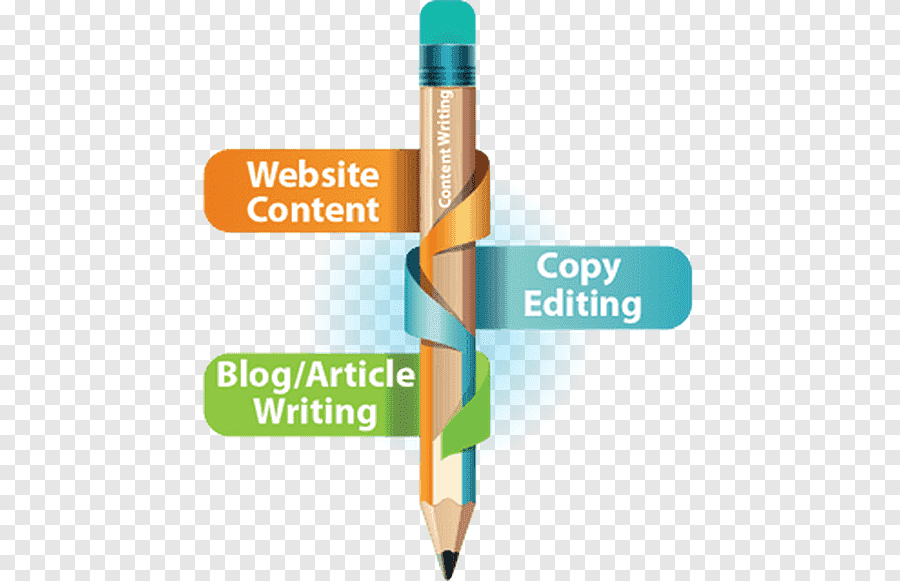













0 comments:
Post a Comment